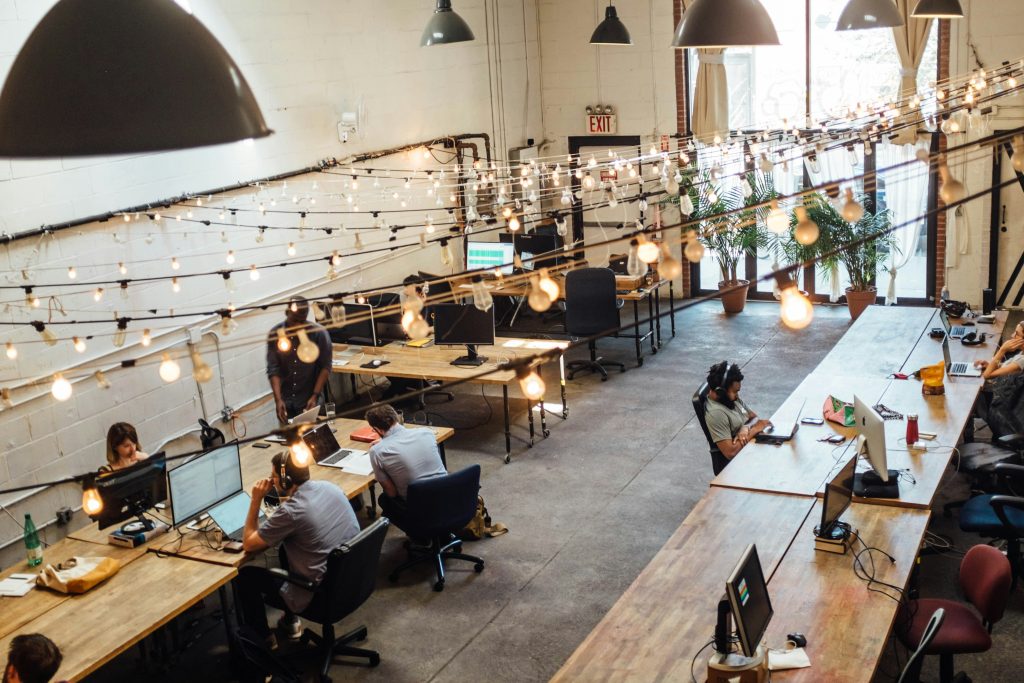Meeting rooms
Manage every booking with ease — from meeting rooms to medical clinics, to sports courts — all from a single smart and flexible platform
How it works
1. Simple and fast bookings with the interactive calendar
With just one click or by dragging directly on the calendar, you can easily book a meeting room. Set participants, lock the booking, and define start and end times in seconds. The calendar supports event drag & drop: move, resize, or edit bookings intuitively, with no hassle.
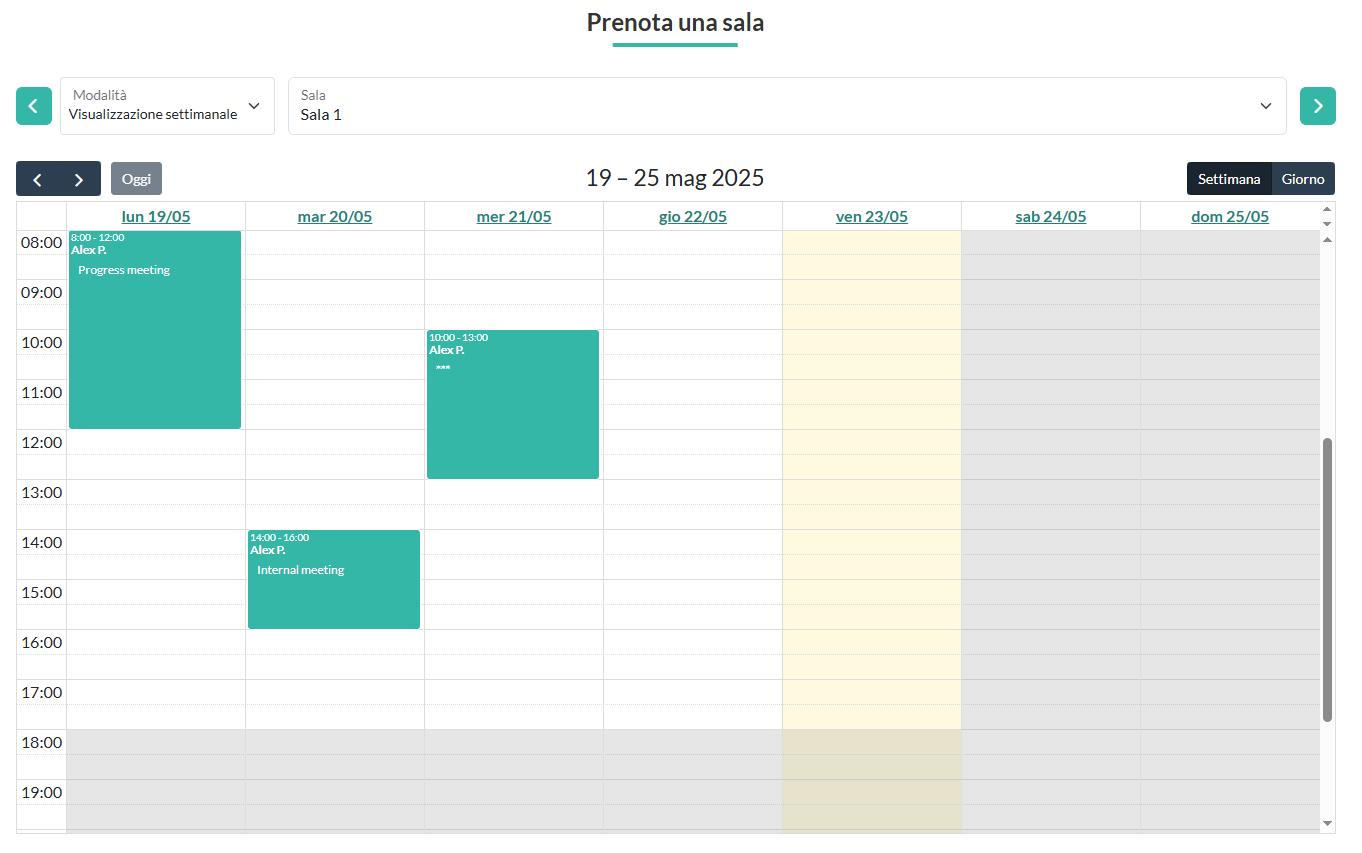
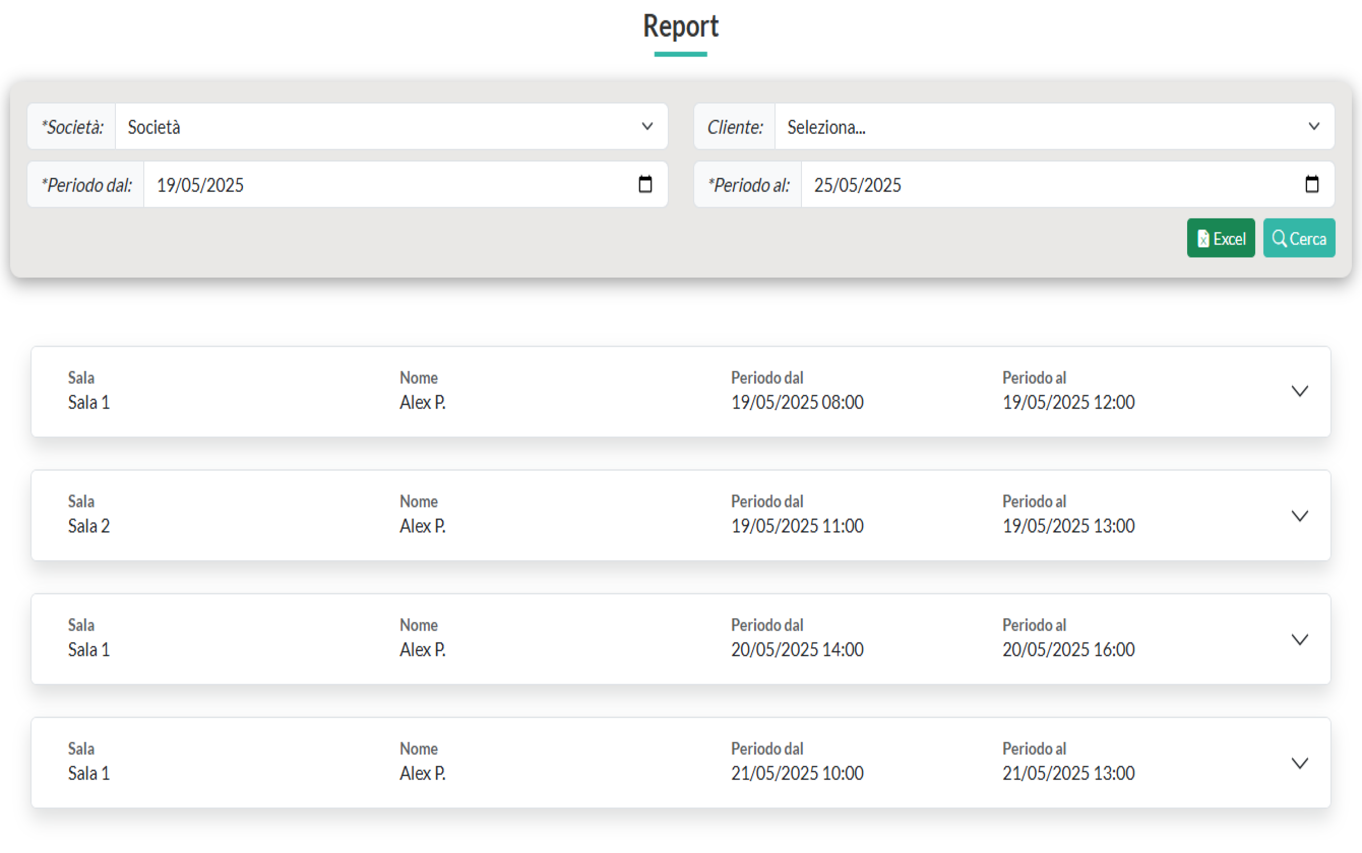
2. Reports
Easily analyze all bookings with an advanced filtering system. You can select the time range, company, or client to get only the data you really need. Each result displays booking details clearly and neatly, making activity tracking simple. With just a few clicks, download reports in digital format, ready to share or integrate into your workflows.
3. Full management of users, spaces, and resources
Managing your work environment has never been easier. MeetOpium allows you to configure every aspect of the system — from users accessing the platform, to available spaces, and even equipment that can be booked. Each item has its own dedicated page with intuitive management tools: view, add, edit, or delete with one click using dynamic tables and easy-to-use features. The result is a system that guarantees simple and fast bookings, regardless of the complexity of your space.
Manually invite new users or send invitations via email link, assign custom roles, and update information as needed.
Create customized environments for every use case, add detailed descriptions, and manage everything from a single interface.
Add tools or equipment assignable to spaces, keep your inventory up to date, and organize every resource efficiently.
Solutions
MeetOpium enables simple and fast bookings in a wide variety of contexts where space management is essential. Below are some real-world examples where the platform helps optimize bookings, improve organization, and simplify daily operations:
What our customers say
“Since we started using MeetOpium, managing bookings has become much simpler and faster. The interface is clear and the interactive calendar allows us to keep everything under control with just a few clicks.”
Lorenzo P.
“We adopted MeetOpium to organize our meeting rooms and medical clinics: the system is intuitive, comprehensive, and has saved us a lot of time in daily planning.”
Giulio E.
“MeetOpium helped us simplify the management of spaces and equipment. The reporting features are truly useful for getting a clear and detailed overview of all activities.”
Francesco B.
FAQ – Frequently Asked Questions
Find quick answers to the most common questions about MeetOpium.
To register, click the “Try it” button in the menu — you’ll be redirected to the registration page. Fill in the required fields, including first name, last name, email, company name, and other relevant details. After submitting the form, you’ll receive a confirmation email. Only after confirming your email will you be able to access the system.
You have two simple and fast options to add your clients to the system. The first is to provide the client’s email address, and the system will automatically generate an invitation link to be sent to that address. Alternatively, you can proceed with manual registration by entering the user’s information directly from your control panel. Once registered, clients will be able to access the portal and view all bookings related to the spaces they have been assigned, making resource management transparent and collaborative.
After logging in, go to the “Rooms” section from the main menu. Here you’ll find a complete and filterable list of existing spaces, which you can edit or delete at any time. To create a new one, click the “Create room” button, fill in the required fields (name, description, accessories, etc.), and save. The space will be immediately active and visible on the calendar.
The MeetOpium calendar allows you to manage bookings with two viewing modes: the weekly view, which displays the current week’s bookings in columns for each space, and the daily view, where all spaces are displayed side by side horizontally. In both modes, you can navigate forward or backward in time. To create a booking, simply click on an available slot in the calendar. While filling out the event form, you can specify the start and end time and date, add a title and description, list participants, assign a user, and if needed, lock the space to prevent others from booking it at the same time. All bookings can be edited at any time and moved on the calendar via simple drag & drop. This dual-view setup allows for simple and fast bookings that suit any organization’s needs.
Yes. MeetOpium provides a dedicated section called “Accessories,” where you can manage all available equipment. Within this section, you’ll find a filterable list of existing accessories that can be edited or deleted at any time. You can add new ones by clicking the “Create accessory” button and specifying name and description. Once created, accessories must be assigned to each space through its edit screen. After saving changes, these accessories will also be visible during the booking process, allowing users to select what they need when reserving the space.
Absolutely. You can view bookings directly from the portal, filtering them by company, time range, or space. Results are shown in a detailed list, where each booking can be expanded to reveal its main information (time, user, description, accessories, etc.). If you need a summary to save or share, you can export the data to Excel format using the same filters, producing a customized and easy-to-use report.
Click on the user profile icon in the portal header to access a section dedicated to personal settings. From here, you can change your first name, last name, email address, and update your password if needed. Don’t forget to save your changes before leaving the page.
If you forget your password, don’t worry: on the MeetOpium login page, you’ll find a dedicated link to reset it. Clicking it will start a guided process to help you set a new password and regain access to the portal in just a few steps.
Yes. Owners have access to a global settings section, which can be reached by clicking the profile icon in the header. From here, you can customize the platform’s behavior according to your needs. Among the available options, you can choose to enable locked bookings, show or hide notes associated with events in the calendar, enable the use of accessories and the “participants” field during bookings. You can also set the default calendar view (daily or weekly) and define the time range to highlight in the calendar, so it matches the most relevant hours for your business.
Yes, all bookings can be edited easily and intuitively. You can move a booking directly on the calendar by dragging it to a different time or space. Alternatively, clicking on the event opens a detailed screen where you can update all associated information, such as title, description, participants, and more.